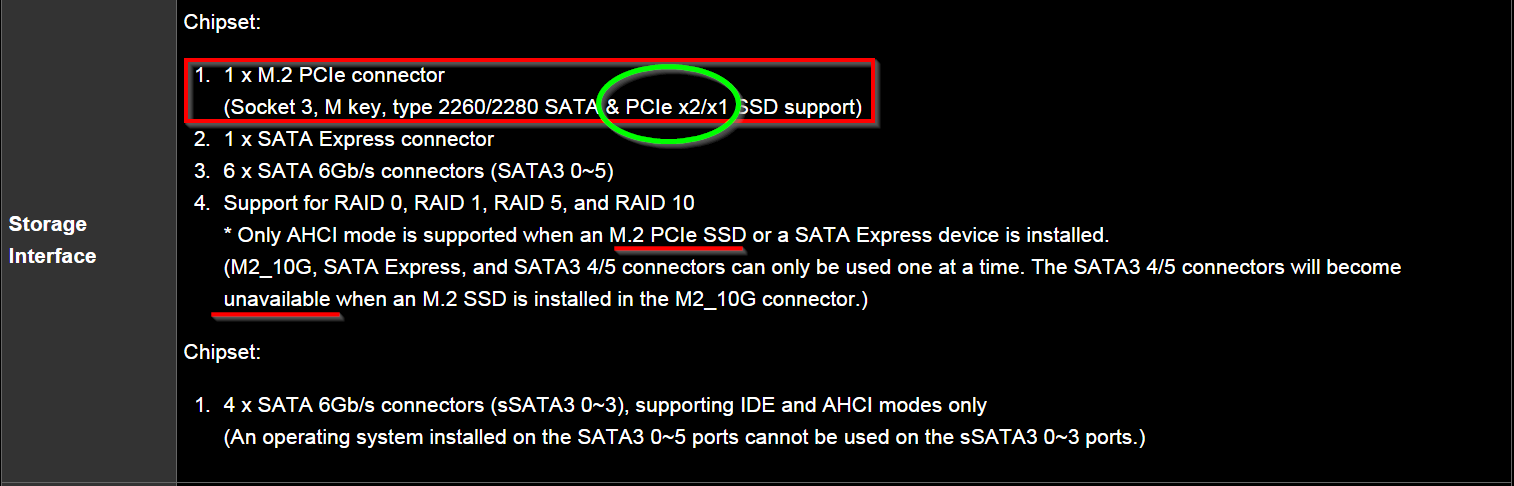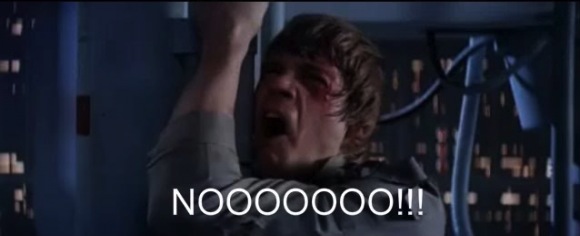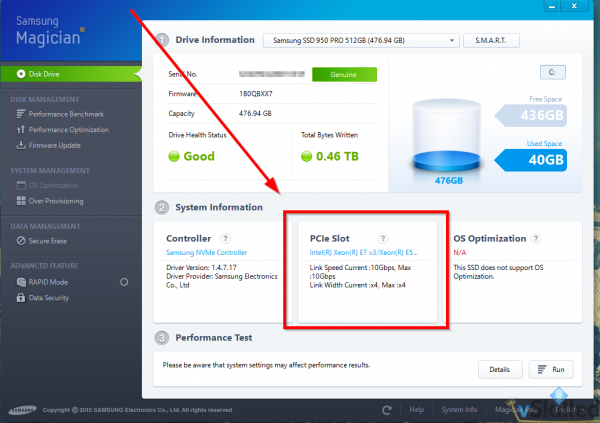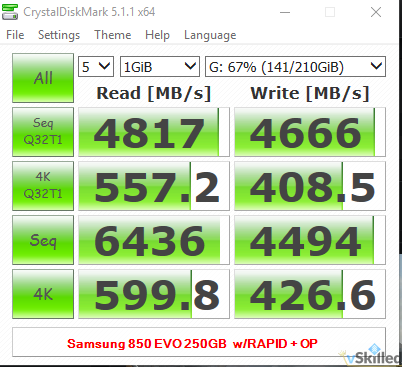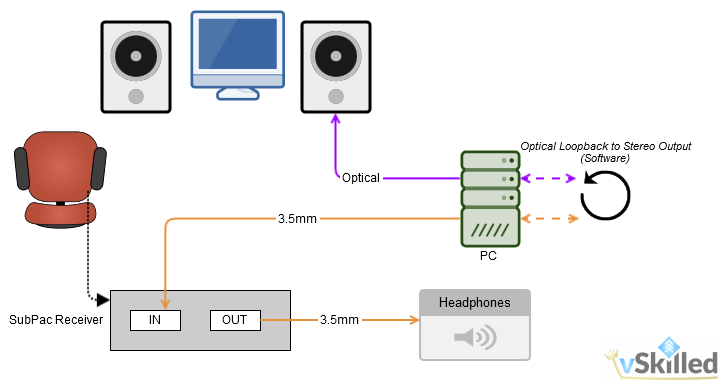This week NAS3 got a storage upgrade from 128GB SSD’s to 500GB SSDs. NAS3 is my SSD NAS which is used for hosting virtual machines.
NAS3 has been running with the 128GB SSD’s for many years now. In fact I paid more for the 128GB SSD than I did for the 500GB SSD. However that was exactly my reasoning for waiting so long to upgrade. NAS3 is not intended to be a performance beast since it’s limited to 1Gbps networking. It would literally be a waste to use high end SSDs in this machine.
Choosing an SSD is sometimes a difficult decision. You have to weigh the performance, cost, and endurance (quality) of the drive. Especially so in a NAS or RAID environment where SSD’s “total bytes written” or “TBW” endurance rating will become a factor.
I paid $90/each CDN for five Crucial MX500 500GB 3D NAND SATA 2.5 Inch Internal SSD – CT500MX500SSD1(Z).

I don’t like using a parity RAID with SSD’s because you will wear them out faster, but in this case I simply don’t care. I would rather have a little redundancy with the trade off of a faster wear rate. Considering the old 128GB SSD’s have been running in RAID5 for many years now as well, from my experience it’s not a big issue.
In RAID5 the disks give me 1.81 TB of usable SSD space. Compared to about 477 GB before. So big upgrade in comparison.
This upgrade should last a few years at least. The next storage upgrade for the SSD side will be getting rid of the ancient Thecus N5550’s and replacing them with a Synology NAS. But that’s a future wish-list.
Hope you enjoyed reading. If so please drop a like or share.